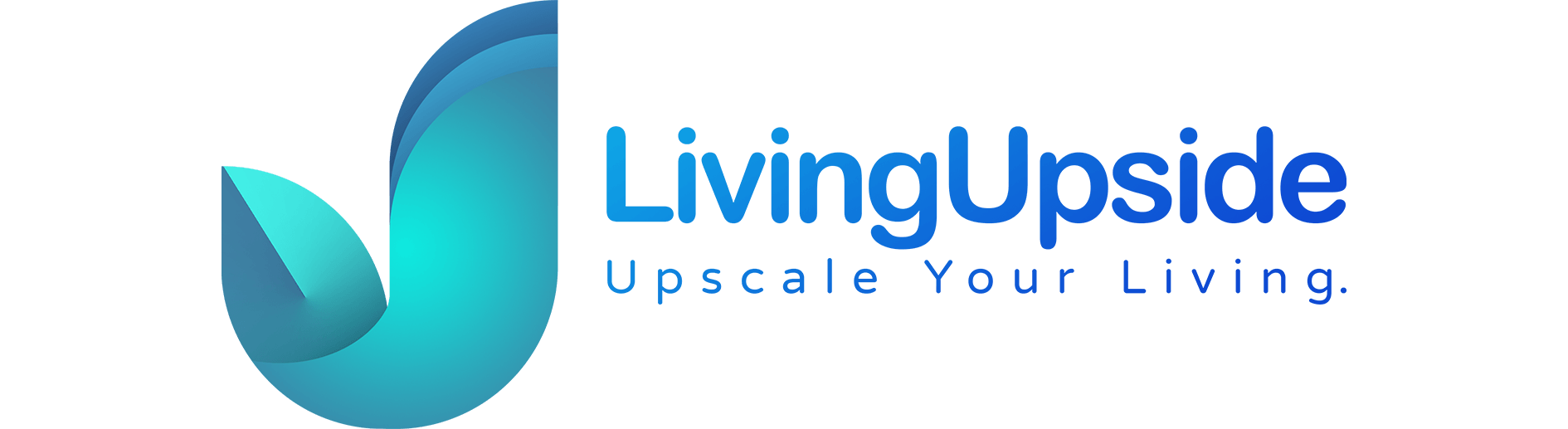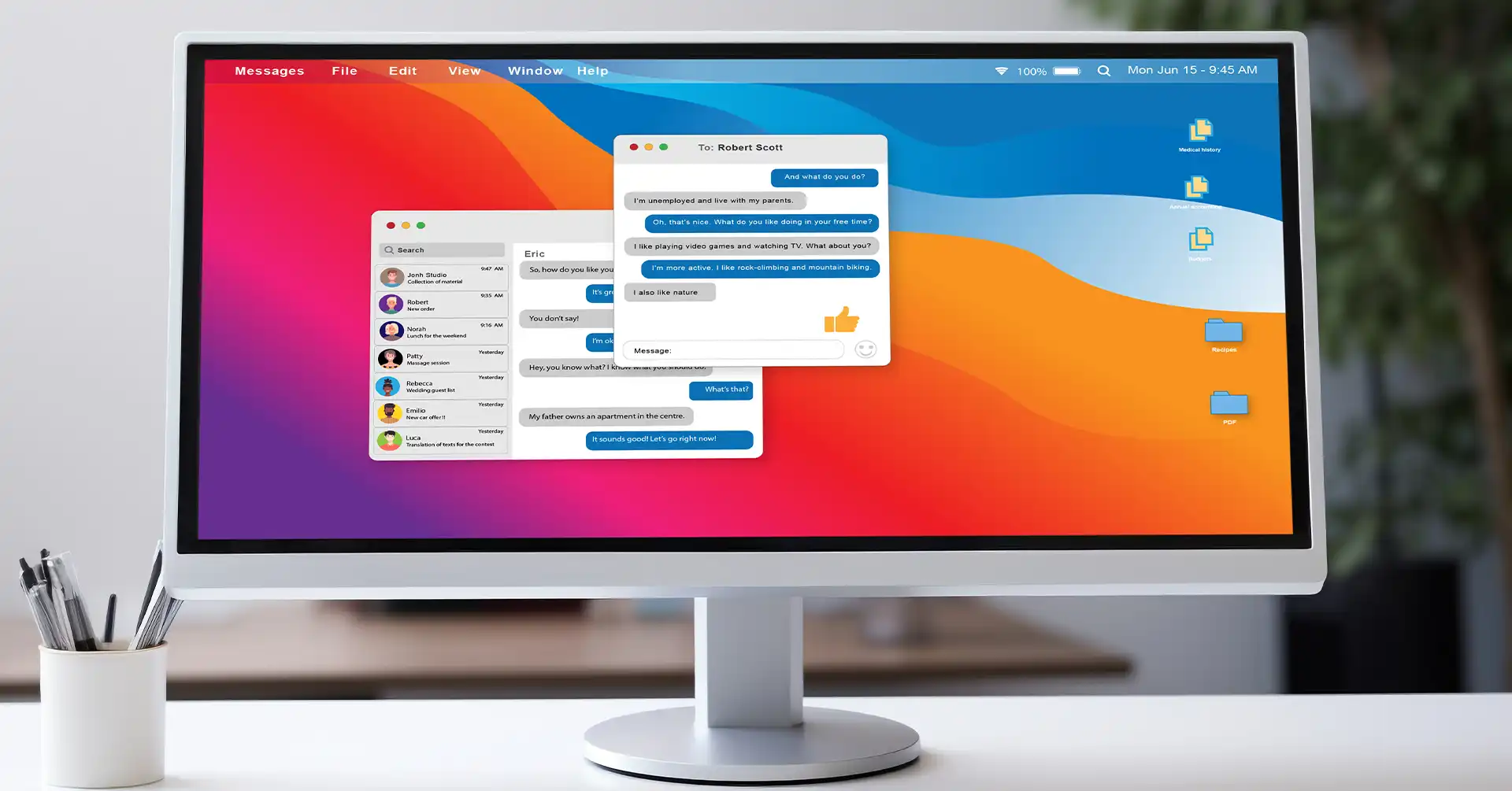QR codes, or quick response codes, are just the black-and-white squares users may find on packaging, advertisements, and even their favorite restaurant’s menu. They contain information that your smartphone or tablet reads when you scan them using a camera. Messaging can be most helpful in this respect. They enable access to messages on a computer or tablet quickly and easily through a platform such as Google Messages Web.
Using Google Messages Web, you are able to view your texts on a computer by simply scanning a QR code from that page with your mobile device. This will connect your phone to the PC; thus, this becomes more convenient in handling communications.
Benefits of QR Codes for Accessing Messages
1. Easy Setup
You can easily access the messages with the help of a QR code. You will only have to open Google Messages Web on your computer, then scan the QR code using your mobile device. This setup doesn’t require any cables or complex syncing procedures.
2. Better Integration
Do the setup for Google Messages Web, and you’ll realize how everything’s much easier when your texts are bigger. You can reply to messages, compose new texts, and even view media right from your computer. This works well, especially when multitasking and trying to keep tabs on conversations while working.
3. Boosts in productivity
Switching from your phone to your computer can be a hassle. Using Google Messages Web allows one to center their messaging into one place. It means fewer distractions and a much easier way of staying in touch with friends, family, and colleagues.
4. Get an enriched user experience.
The QR code method enhances user experience by simplifying the connection process. You will not need to manually enter credentials or set up complicated software. Just a quick scan of the QR code gets you hooked up instantly with Google Messages Web.
5. Privacy and Security
QR codes are secure methods of accessing your messages on Google Messages Web. The QR code creates a link that’s temporary in nature, and there’s no risk of the connection being compromised in the middle by some unwanted entity. There you go; you’ve set up a secure and efficient way of dealing with your messages across multiple devices.
How to Set Up QR Codes on Your Android Tablet
To be able to view your text messages using QR codes, you first need to generate a QR code that links users to your Google Messages Web account. Here’s how you can do it:
Open Google Messages on Your Tablet
The first thing you need to do is open the Google Messages app on your Android tablet. Make sure you are connected to the internet.
Get into the QR Code Section
Tap the three vertical dots in the upper right of your screen. Click “QR Code” in the drop-down menu.
Generate the QR Code
Google Messages Web will generate a unique QR code. This code will link your tablet to your web account.
Save or Share the QR Code
You can either take a screenshot of the QR code or share it directly if needed. This QR code will help in connecting your tablet with the Google Messages Web.
Scanning QR Codes with Your Tablet
After generating the QR code, you will have to scan it to connect it to Google Messages Web with your tablet. The process involves easy steps:
Open Google Messages Web on Your Computer
On your computer, go to Google Messages Web, and you will be prompted to scan a QR code.
Open the Scanner on Your Tablet
Go back to your Android tablet where you have created the QR code. Tap the “Scan QR Code” button. Doing so will launch the camera on the tablet.
Scan the QR Code
Point your tablet’s camera at the QR code on your computer’s screen. It will auto-scan and recognize the code.
Confirm the Connection
You will then have a confirmation of the connection on both your tablet and your computer. You are now connected, and all your messages will be synchronized across devices.
Set up and use Google Messages Web with an Android tablet, so you will be able to deal with all the messages directly from your computer, keeping your tablet in sync.
How to Check Your Messages on Your Computer by Scanning QR Codes
The very first step to using Google Messages Web is by linking your Android tablet to your computer. The steps for doing this are given below:
- Open Google Messages on Your Tablet: Launch the Google Messages app on your Android tablet. If you do not have it, download the app from the Google Play Store.
- Head to Google Messages Web on Your Computer: On your computer, launch your web browser and navigate to Google Messages Web.
- Generate a QR Code: A QR code will now appear on the Google Messages Web page. The QR code will be used to link your devices.
Access and Manage Messages using QR Codes
Now that you have connected your tablet and your computer, you can start managing all your messages without any hassle. Here’s how you do it:
- Scan the QR Code: Open the Google Messages app on the tablet. Tap the three dots navigated on the top-right corner of your screen and select “Device pairing.” Scan the QR code that will appear for you on the computer screen.
- Sync Your Messages: This will help in syncing up messages between your tablet and computer. You may now send and view messages from both devices.
- Manage conversations from your computer Two-way conversations, reply to messages, compose new ones. Your tablet and computer will stay up to date with any changes you make on either device.
It helps manage conversations easily with Google Messages Web, allowing one to view the messages and easily reply to them without switching between the devices. Just make sure that your tablet and the computer are both connected to the internet for proper synchronization.
Troubleshooting Common Issues
With Google Messages Web and its QR code, some common errors could pop up. Here’s how you fix them:
QR Code Won’t Scan
If the QR code won’t scan for you, then do the following:
Check Your Camera Lens: Make sure that there is no dirt or smudge on your device’s camera lens since a dirty lens might cause it not to read the QR code properly.
Try to be in a well-lit area. Poor lighting conditions will most likely have an effect on the readability of the QR code. Bright natural light often does wonders.
Keep the QR code correctly aligned: Keep your phone steady with the QR code centered on your screen. It won’t read if the code is either at a very close or a very far distance from the camera. The scanning won’t work when a code is at a distance where clarity isn’t provided.
Restart the Google Messages App: Sometimes, closing the Google messages app and then reopening it solves the problem of scanning. Also, ensure that you run the latest version of the app for perfect performance.
Use another QR code scanner: If the inbuilt scanner is not functioning, then use a third-party QR code scanner application. There are many free choices on the Google Play Store.
Connectivity problems between devices
If you are having connectivity problems between your Android tablet and your computer using Google Messages Web, this is what you do to fix the problem:
Keep both devices on the same network: Make sure your computer and tablet are on the same Wi-Fi network. The thing is, when connected to different networks, communication between the two will not be possible.
Check Your Internet Connection: Make sure the internet connection is stable. Weak or fluctuating connections may be causing the error in message sync.
Reconnect the Devices: Disconnect your devices and then again connect them. On Google Messages Web, go to your tablet’s settings, remove the linked device, and then rescan the QR code.
Update Your Apps: Make sure that you’re using the most up-to-date versions of Google Messages on your tablet and the web browser on your computer. Old software may cause a lot of issues.
Clear Browser Cache and Cookies: Often, the clearing of the browser cache and cookies could put Google Messages Web back to life. Go into the settings within your browser and clear browsing data.
By following these troubleshooting tips, you should be able to resolve most of the common issues with Google Messages Web. If the problems continue, then you can check the Google Messages help center.
Conclusion
Putting everything into a nutshell, QR codes are helpful in managing your messages from one device to another through Google Messages Web. Issues are duly expected. By following troubleshooting tips like checking your camera lens, enhancing lighting, ensuring that both devices are on the same network, and keeping your apps updated, most problems can be sorted effectively. With these solutions in place, you will have the ability to enjoy seamless communication and get the most out of the Google Messages Web experience. If issues still occur, it’s not wrong to ask for further assistance with Google support.
Also Read: