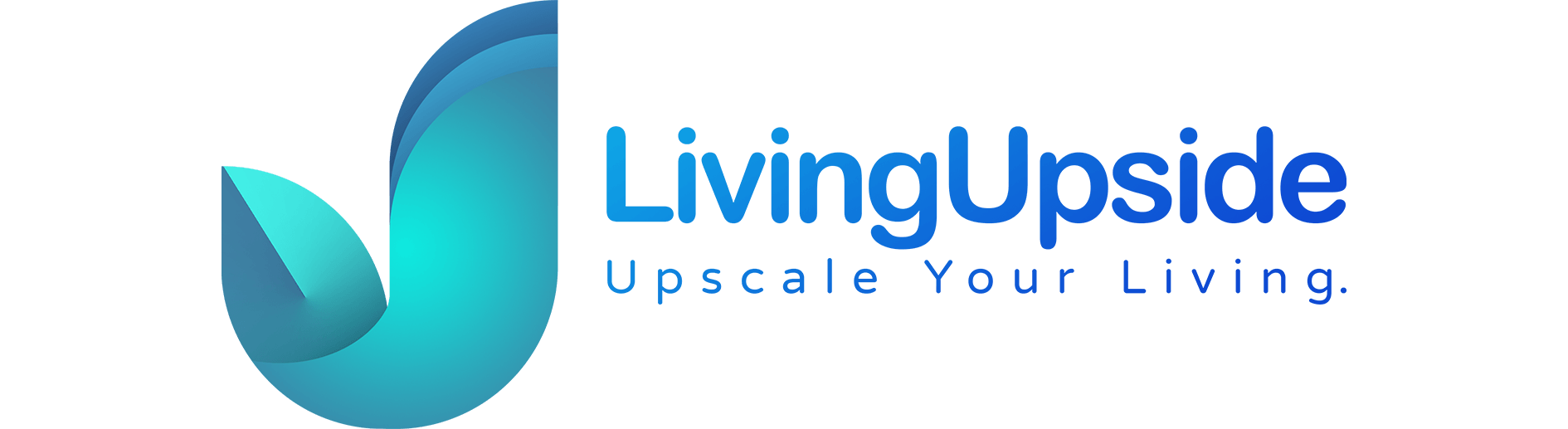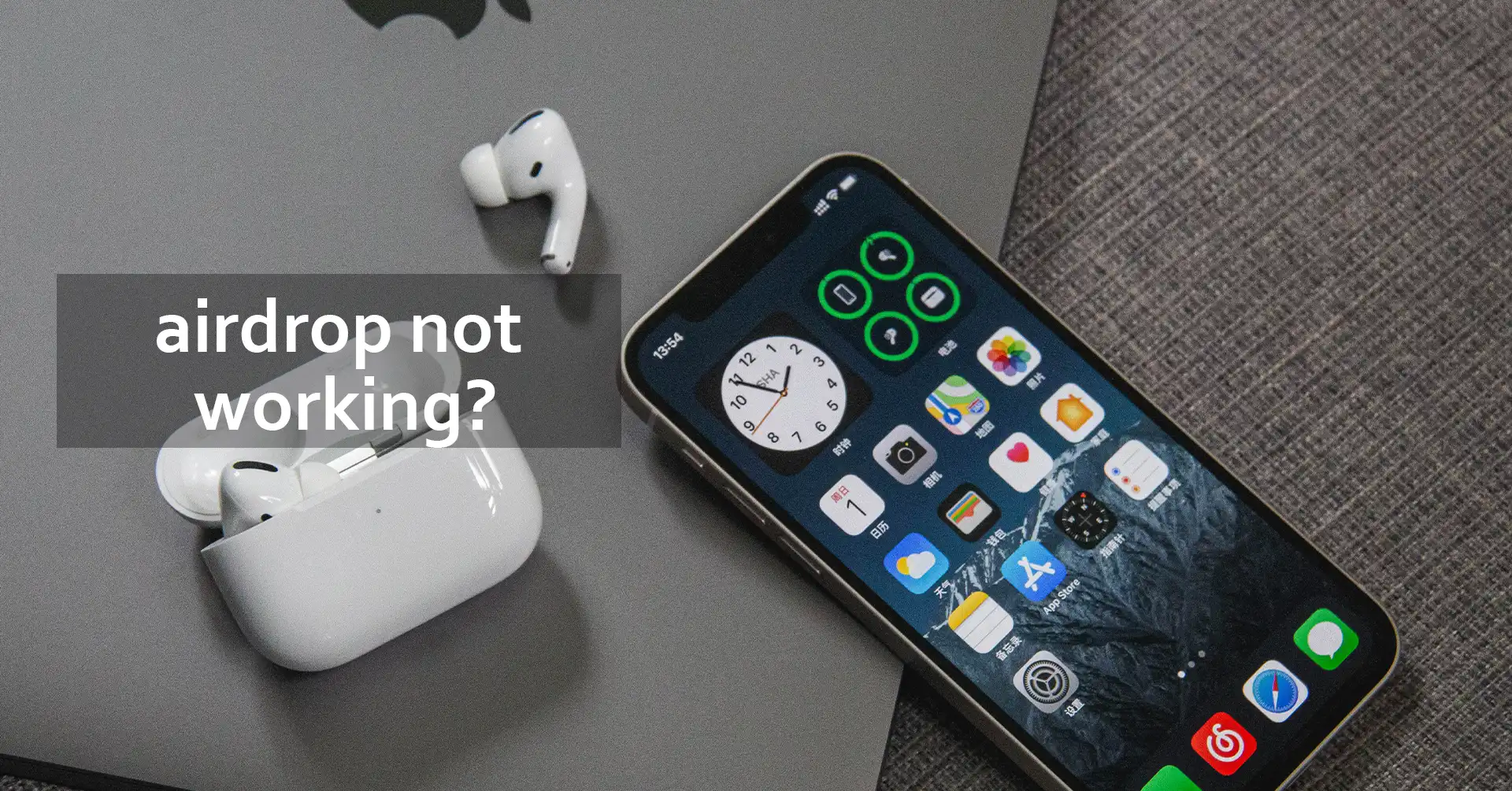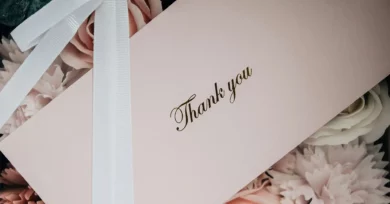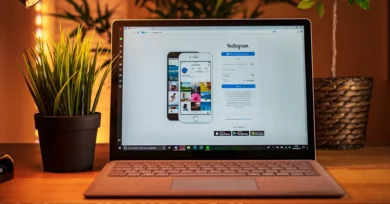Airdrop is very important in every iOS device, and If it stops working, then it can be a real problem when it comes to sharing files between devices. However, do not worry. In this article, we will be sharing some quick hacks by which you can fix your problem of airdrop not working. So keep reading this article till the end as you have a question in your mind as to why my airdrop isn’t working.
Why Doesn’t My Airdrop Work?
As we have mentioned earlier, airdrop is extremely important for iOS devices as it allows users to share files wirelessly between other Apple devices. It primarily relies on Bluetooth to establish connections between devices and enable the transfer of files easily, quickly, and securely. Apple users will seriously have problems when their airdrop stops working as it will cause some serious hindrance in sharing files. Imagine sharing a funny dog video with your friend, but you are unable to do it because your airdrop is not working. Imagination is scary, right? Don’t be scared because, in the next section of the article, we will be sharing some quick fixes that you can apply to fix the problem of your airdrops not working.
Why Won’t My AirDrop Work?
If you are facing the problem of your airdrop not working, then, read this section of the article carefully as we list in brief some of the quick fixes to your problem. Some of the hacks to solve the problem of your airdrop not working are:
Consider Checking Wi-Fi and Bluetooth Connection:
One of the primary hacks to apply to solve the problem of your airdrop not working- is to check the connectivity of the Wi-Fi and Bluetooth in both devices. Airdrop needs a stable Wi-Fi and Bluetooth connection for sharing files between devices, and it should be within 30 feet of distance for the signal to be detected. If both Wi-Fi and Bluetooth are not close to each other, consider moving closer. This will fix your problem of airdrop not working. When you are transferring files via airdrop, make sure to stay close between the devices to avoid any kind of disruption in the signal. Also, you can consider switching on and off your Bluetooth and Wi-Fi as it will refresh the connectivity, leaving any cached bugs that will be causing hindrance in your signal
Make Sure to Check Your Device Compatibility:
Another quick fix is to check your device compatibility. Some of the older models of Mac and iPhones are not meant to support airdrop functionality as they are not built appropriately. Make sure your device is a 2012 model or later if you are using a Mac, or you can use OS X Yosemite or later. An iOS device (i.e. an iPhone, iPad, or iPod touch) must support iOS 7 or later. You must ensure that the devices you are sharing files must meet all the above conditions. If not, consider a new model if you are facing the problem of the airdrop not working.
Check Receiving Settings of Airdrop:
Another way to know why won’t my airdrop work is to check the receiving settings in your Apple device. By default, the Airdrop setup will be set to receive files from “Contacts” only. Make sure to check whether the sender is in your contacts list. If they are not, then add them to your list and you can also change your settings for expanding your Airdrop recipients to anyone who is close. This is one of the most common ways that you can apply to see whether there is any problem in your settings which is causing issues in your connectivity in Airdrop
Consider Disabling Personal Hotspot:
Another pretty common reason why you might face the issue of your airdrop not working is your personal hotspot is enabled. Airdrop is highly reliable on Wi-Fi and Bluetooth to facilitate the sharing of files between devices. Make sure that your personal hotspot is turned off so that the connections are available for your iPad or iPhone for using the airdrop. However, if you are worried that you will not be able to share files between devices just because you do not have an internet connection, do not worry. As it does not require an internet connection to send or receive files via airdrop. All that is needed is Wi-fi and Bluetooth connectivity to get access to the files.
Consider Restarting Your iOS Device:
One of the easiest and most well-known techniques that you can apply to fix your problem of airdrop not working is to restart your Apple device. This is a classic troubleshooting tip that will help you solve the problem of connectivity. When you reset your device, it will be solving many software problems, including those that are causing hindrance in sharing files via Airdrop. So, consider restarting your iOS device when you are facing the problem of your Airdrop not working.
Consider Updating Your iOS or macOS Version:
If you are using an Apple phone or Mac, make sure that you have updated iOS and Mac versions. Sometimes, the most common issue that might lead to airdrop not working is that you are using an outdated version of the operating system on one of the devices. Make sure to check whether there are any iOS or MacOS updates available for your device. You can simply go to the Settings of your Apple device to check for any updates. Make sure to update it when it is available.
Consider Doing A Hard Reset of Your iPhone or Mac:
If you have restarted your Apple device but still you are finding the problem of your Airdrop not working then consider doing a hard reset of your device. Hard reset means erasing your data and restoring your device to factory settings. Also, ensure that you have backed up your data and you do not face any trouble of losing your data. Once your device is empty, you can recover your backed-up data, and even if you are facing the same issue of your airdrop not working, then you might have a hardware problem. If you are still encountering the same issue, then consider upgrading to a newer version.
Talk to Apple Professionals:
Folks, one of the most secure ways to get your issue troubleshooted is to get in touch with an Apple professional. They will guide you properly on how to fix your issue of the airdrop not working. Since the team at Apple is in a position of making both the hardware and the operating system. They will be offering you the much-needed help and the right one at that. You can get in touch with them by going to the Support page and starting a live chat session. You can also provide your number, which will help them call you. Make sure to let the support team at Apple know that you have tried all the possible hacks for resolving the problem.
Make Sure You Are Signed in to iCloud:
Another trouble shoot technique that you must try is to avail the discoverability of your device. Set it to “Contacts Only” rather than “Everyone”. Make sure you both are signed in to iCloud. To make these settings, you need to head to your device’s Settings and then scroll down to see a list of devices where you are signed in. You can then tap each of them to get more information about the device. This way, you will easily be able to troubleshoot the problem of airdrop not working.
Folks, these are some of the troubleshooting techniques that you can apply to troubleshoot your problem. In the next section of the article, we will be listing some of the commonly asked questions. So, head to the next section now!
Commonly Asked Questions:
Can I Share Photos on Airdrop?
Yes, you can share photos on Airdrop
Can I share Contacts Via Airdrop?
Yes, you can easily share contacts via Airdrop
How Do I Block Airdrop with Screen Time?
You can use the Screen Time feature on iOS devices to prevent your screen time. You can also block your Airdrop from sharing or receiving files
Is Airdrop Safe?
Yes, sharing and receiving files on Airdrop is completely safe
Conclusion:
Many users often face the issue of their airdrop not working. You can check out the troubleshooting techniques that we have mentioned in this article to solve this issue. As a last resort, you can contact the Apple support team to get further assistance. Also, look at the commonly asked questions section, where we have mentioned some of the most asked questions regarding Airdrop. That’s all, folks. I hope the article will help you in getting all the information you are looking for.
Read More: