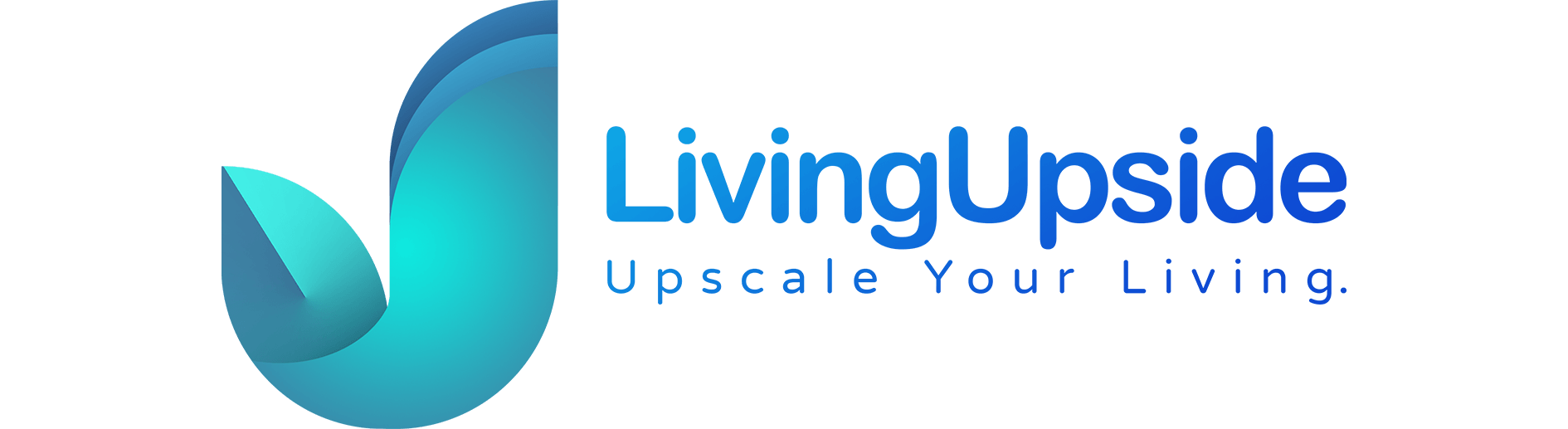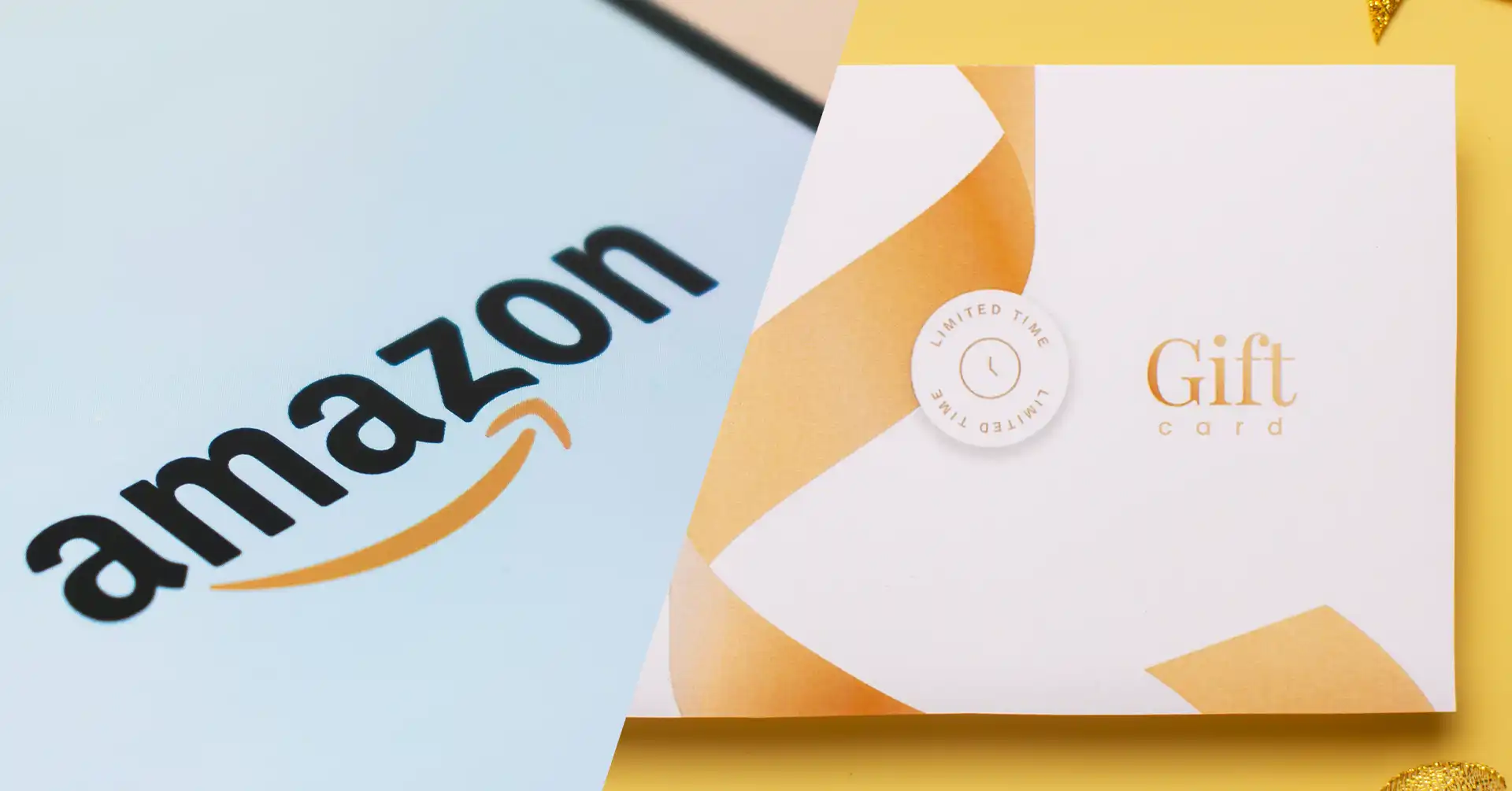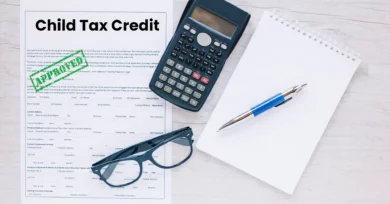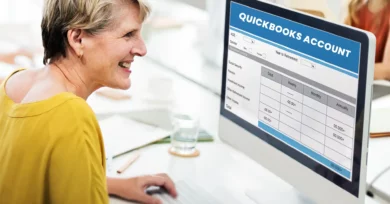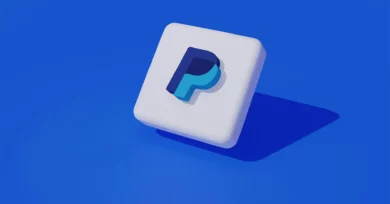Vanilla Visa Gift Cards are versatile and convenient. They work just like a debit card; with a Vanilla Visa Gift Card, you are only able to spend the amount loaded on the card anywhere Visa is accepted, which includes most online and in-store retailers in the US. When trying to figure out How to Use a Vanilla Gift Card on Amazon, you will find it pretty easy. Whether you received one as a gift or bought one for yourself, it’s a handy tool to make purchases.
Benefits of Shopping on Amazon with a Gift Card
Shopping on Amazon with a Vanilla Visa Gift Card has several benefits. First, the application of the card to your Amazon account is relatively easy. You enter the details in your payment settings, and voila. You’re good to go. Here’s why it’s beneficial:
Simple Transactions: No need to carry cash or deal with multiple modes of payment. Just know How to Use a Vanilla Gift Card on Amazon, and the amount will be deducted from your balance.
Secure Shopping: While using a gift card, you open yourself to limited financial risk since it comes preloaded with some sum. It is one of the safest ways of shopping online without sharing your bank details.
Instant Gratification: By loading your Vanilla Visa Gift Card on Amazon, you’re all set to shop immediately. This is the perfect way to treat those impulsive purchases or super-quick gifts.
Budget-Friendly: A Visa vanilla gift card balance helps you stay on budget. You will spend only what’s available on the card and won’t incur unexpected charges or overspending.
Step-by-Step Guide: Adding Your Vanilla Visa Gift Card to Amazon
Log in to Your Amazon Account
First, you need to log in to your Amazon account. At the very top right corner of their website or app, there is a “Sign In” button. You will then just need to insert your email address and password to continue. If you are not a member of Amazon yet, then hit “Create your Amazon account” and follow the steps.
Finding Payment Options
Sign in to your Amazon account. At the top right, hover over “Accounts & Lists.” Then, from the drop-down menu, click “Your Account.” On the account page, click “Payment options” under the “Ordering and shopping preferences” section. This is the page where you will manage your payment options, including adding the Vanilla Visa gift card.
Entering Gift Card Details
In the Payment Options section, click the “Add a payment method” button. Then select “Add a gift card.” You’ll be presented with a field in which you should enter the information from your Vanilla Visa gift card. Enter a card number, expiration date, and security code. After filling in all the details, click “Add your card.” The Vanilla Visa gift card will then be attached to your Amazon account.
How to Use Your Vanilla Visa Gift Card for Purchases
Follow these steps when you are ready to make a purchase on Amazon using your Vanilla Visa Gift Card. They will help things go smooth and easy.
Select Items for Checkout
Browse and Choose: Browse through all items listed on Amazon, select the products you would like to buy, and add them to your cart.
View Cart: After you have added all your required things, click the cart icon at the top right of Amazon’s home page to view what is in your shopping cart.
Proceed to Checkout: Click “Proceed to Checkout” to complete your purchase. This would redirect to a checkout page where you complete your payment.
Apply Gift Card Balance
The access to payment options will be on the checkout page. Scroll down to the payment method section. It will then say, “Add a Gift Card” or “Apply Gift Card.”.
Enter Gift Card Details: Fill in the 16-digit card number on your Vanilla Visa Gift Card in the appropriate field. Remember to fill in a PIN or security code if required. This tells how can you use Visa gift cards on amazon will be applied on Amazon.
Check Balance: Once you click on, the amount of the gift card is automatically applied by Amazon to the order. Make sure the amount applied is correct.
Complete Your Order
Review Your Order: Check the order details to see that everything is correct. Make sure the gift card has covered the desired amount from your total purchase.
Select Shipping Method: Select your desired shipping method here. If you have other payment methods for the remaining balance, add them here.
Place Your Order: Click “Place Your Order” to complete the transaction. Amazon will confirm the order and then send an email of confirmation.
How to Fix Common Issues
Why Cards are Declined
In your hurry to learn How to Use a Vanilla Gift Card on Amazon, you could end up facing a card decline. This can be very disappointing but is usually relatively easy to fix. Here’s what you can do:
Check Card Details: Verify that you have entered the vanilla visa balance details correctly. A single mistyped digit in the card number or expiration date is enough to get your card declined.
Verify Card Activation: Some cards may not be activated upon purchase. Ensure that your balance vanilla gift card has been activated. You can check this from the receipt you received at the time of card purchase or from the Vanilla website.
Update Your Amazon Payment Methods: Maybe the issue lies at Amazon’s end with their payment system. Remove the Vanilla gift card from your payment options and add it again. This will update the system and may resolve the issue.
Contact Vanilla Customer Service: If the above-mentioned steps don’t work for you, contact Vanilla gift card customer support. They can provide more details as to why the card is getting declined.
Insufficient Balance Handling
Another common problem in finding out How to Use a Vanilla Gift Card on Amazon is not having enough in the balance. Here’s how you handle it:
Check Your Balance: Prior to your purchase, be sure to check the balance of your Vanilla gift card. You can usually do so online or by calling the customer service number on the back of your card.
Split Payments: If your Vanilla gift card balance is not enough for the entire purchase, then you can use part of it and pay the remaining amount with another payment method. You will know at checkout because Amazon will say that you must select another payment option.
Add Funds if Possible: If you have the option, consider reloading your Vanilla gift card with more funds to cover the purchase. Check the Vanilla website to see how you can add funds.
Use Multiple Cards: If you happen to have multiple Vanilla gift cards, you can use them all together. Just add each to your Amazon account and use them for separate portions of your purchase.
Manage Your Gift Card Balance Tips
Tracking Your Spending
Keeping track of your Vanilla Visa Gift Card balance is critical to problem-free shopping. Keep checking the remaining balance on the Vanilla website or in their mobile app for updates on how much money is left. This will keep you aware of precisely the amount of money remaining for you to spend so that you are not caught off guard at checkout. By keeping an eye on exactly how much you have spent, you’ll be able to ensure you will always know How to Use Vanilla Gift Card on Amazon properly.
Reload or Check Balance of Card
If you want to reload the Vanilla Visa Gift Card, just log into the website or download their app to add more money. Quite easy—just follow through with the instructions provided on the screen to load more money into your card. It is also good to check on your card balance frequently. It helps one to know his/her balance, which in turn helps in managing purchases better and knowing How to Use Vanilla Gift Card on Amazon without problems. Keeping a tab on the balance shall help you utilize your gift card to the fullest and avoid any complications while checking out on Amazon.
Conclusion
Using a Vanilla Visa Gift Card on Amazon is quite a straightforward way to make your shopping easier and hassle-free. Keep a record of your spending and periodically check on or reload your card balance so that you can easily spend every last dollar of your gift card. Remember that if you know how to properly know How to Use Vanilla Gift Card on Amazon, then you shall make sure to have smooth transactions without any surprises at checkout. With these tips, you will be more than equipped to manage your gift card and optimize your purchases.
Also Read:
How to Add Visa Gift Card to Amazon for Easy Shopping
Google Play Gift Cards- Easy Earning with Google through Surveys