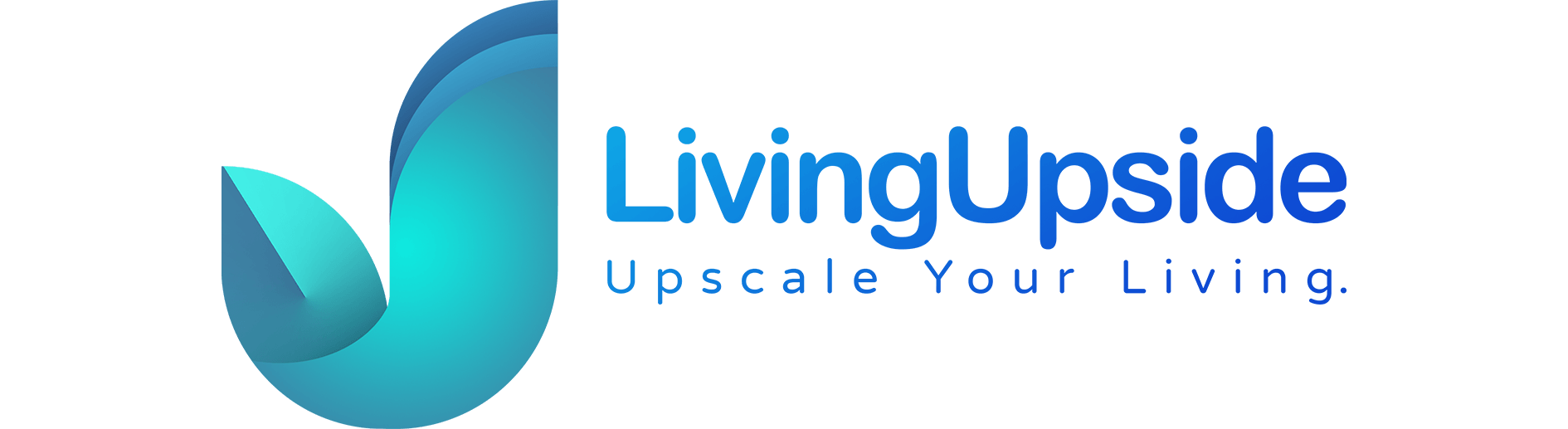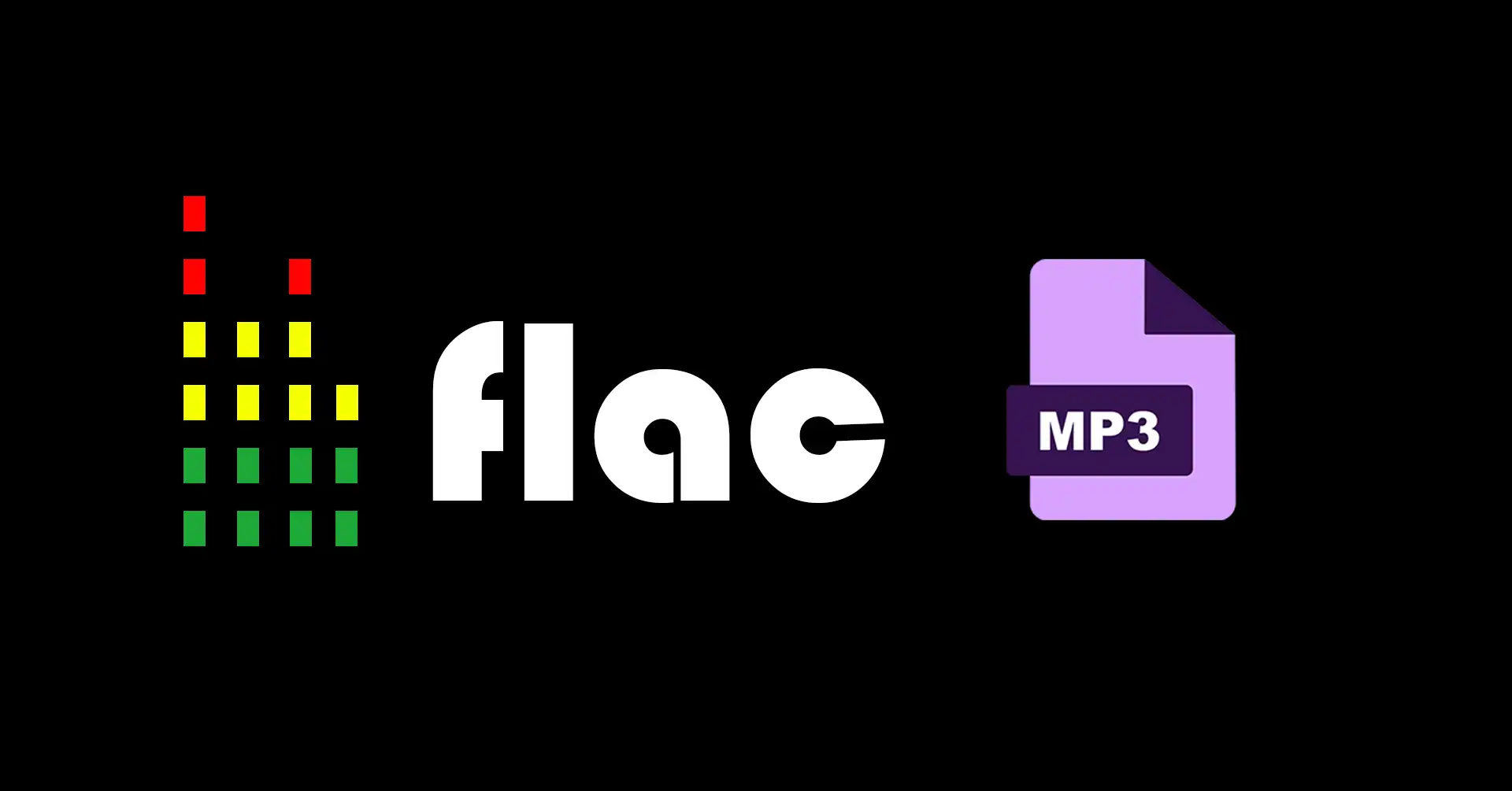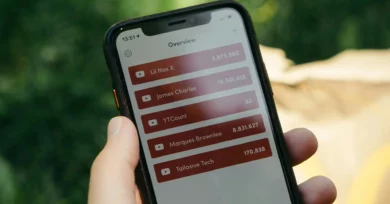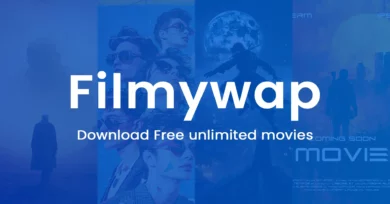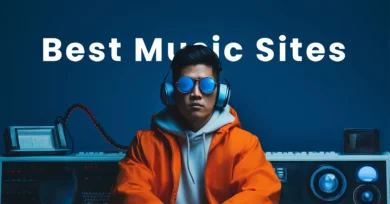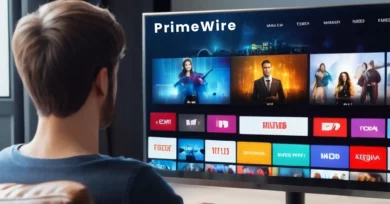For those who do not know, FLAC stands for Free Lossless Audio Codec. It is an audio format that preserves the original quality of the audio while compressing the file size. You can easily convert FLAC to mp3 on your MAC and PC. Want to know how? All you have to do is to keep reading the article till the end as we reveal some important processes to convert Flac to mp3. So, keep reading.
FLAC or MP3:
Folks, you all must have the doubt as to which is better, Flac or mp3. Well, Flac is definitely a good audio format. But if you get a better quality of music or audio on Flac, more space will be taken by the MAC or PC in which you are converting. Hence, for this reason, MP3 is much better as it saves much of the space because of the small size of the file. Also, MP3 is very compatible, and you can play the audio on literally every single device. Isn’t it great? Well, it sure is. So, the next time you think of a FLAC to MP3 converter, think of the file space and the compatibility of the audio format in the device.
As we mentioned about the compatibility of MP3, FLAC is a bit different, as you will rarely see a music player which is installed on a Mac, PC, or other devices. This supports playing FLAC files as well. Hence, it becomes important for you to know the process of how to convert Flac to mp3. It is recommended to convert Flac into to a well-encoded MP3 at 320 kbps. Here, the benefit will be you will get the same quality as FLAC but with a much smaller size.
Now that you all come to know about the difference between Flac to mp3. In the next section of the article, we will be sharing some of the easy steps by which you can convert FLAC to MP3 without losing the original quality.
How to Convert FLAC to MP3?
Folks, read this section of the article carefully as we will list down some of the easy steps that you can follow to convert FLAC to MP3. So, read on to know more.
- Firstly, you will need to import your FLAC files. After you have launched the Flac to mp3 converter in your Windows 10/11. You can start to change the audio by moving the FLAC files into the program. Then you need to click on the Media Brower button at the top-right corner to choose FLAC files. The file programs work by supporting the processing of files in batches. Then, you will be able to download as many Flac files as you want
- After that, you need to select mp3 as the output format. Then, you need to choose MP3 format from the General Audio categories. You will find over 200 formats where you can select any as per your choice. This includes output devices such as Apple devices, game consoles, mobile phones, etc.
- Finally, you will be able to convert mp3 in batches. Here, you will need to select the output destination for saving the converted MP3 files. After that, you need to convert FLAC to MP3 by clicking on the button, which will be present in the lower right corner.
Folks, these are some of the easy steps by which you can easily convert mac.flac to.mp3 in high quality. In the upcoming section of the article, we will be discussing the process of converting FLAC to MP3 on Windows. So, head to the next section now!!!
How to Convert FLAC to Mp3 on Windows?
Here, we will be listing out some of the easiest steps that you can follow to convert Flac to MP3. So, keep reading till the end.
Note: If you want free software for converting FLAC to MP3, then you can try the application which is named FLAC to MP3. This is a great application that supports fast conversion and has over 20+ format inputs along with batch mode. It is also easy to operate. The steps to convert FLAC to mp3 on Windows are:
- First and foremost, you will be required to run the software and then click on the Add button or Add folder button, which will be visible to you in the toolbar. You can also drag and drop Flac files directly into the file list
- Then, you will be required to select mp3 from the list. After that, you have to make some customization and then choose an output path for your converted MP3 files.
- Then, you will be required to click on the Start Converting New Button. Then you will see the Flac to mp3 conversion process appearing on the progress bar
These are the steps by which you can easily convert flac to mp3 on Windows.
The Process to Convert Flac to MP3 with VLC:
Folks, in this section of the article, we will be sharing the easy steps that you can follow to convert Flac to MP3. So, read on to know more.
Note: VLC is a free and great flac to mp3 converter. VLC can convert between different video formats and so is the case with audio formats. There are many formats by which audio can be converted by VLC, but the most popular one is converting FLAC to MP3, M4A, WAV, etc. The steps to converting Flac to MP3 are:
- Firstly, you need to open the VLC media player and then go to the Media
- Then, you will be required to convert or save from the VLC menu
- Then in the Open Media Window, you will be required to drag the Flac file into the box, click the Add button, or browse your location file. Then, you need to click on the Convert/Save button to proceed
- Then, in the convert window, you will be required to select mp3 as the output format, which you can do by clicking on the drop-down menu next to Profile.
- Once you have chosen a destination by selecting the Browse option, you will need to click on the Start button to finish up the flac to mp3 conversion process
These are the steps that you can follow to convert FLAC to MP3 in a VLC media player. Folks, in the upcoming section of the article, we will be telling you the process to convert Flac to MP3 by using Audacity, which is another great Flac to MP3 converter.
The Process to Convert Flac to Mp3 Using Audacity:
Note: Audacity is a great app that easily converts Flac to MP3, and also it supports Windows, macOS, and Linux users. It offers its users many editing as well as editing functions, which include trim audio, split audio, merge audio, audio effects, etc. The process to convert Flac to mp3 is as follows:
- Firstly, you need to download the FFmpeg package.
- Then, you need to open Audacity
- After that, in the menu, you need to click on “Audacity” > “Preferences” > “Libraries” >
- Then, locate and add the FFmpeg library to Audacity
- Then, you will be required to go back to the main interface of Audacity. From there, add audio Files to Audacity
- Then you will be required to click on File > Export> Export as MP3. and then click “Save.”
- Finally, your file will be converted to mp3 from Flac
You can also use another flac to mp3 convert such as an online audio converter and many other software online. Seems easy, right? Head to the next section of the article as we lay down the process of converting FLAC to MP3 online.
Convert Flac to Mp3 Online:
You can convert flac to mp3 online with many software. One of them is:
Online Audio Converter:
- Firstly, you need to upload the FLAC file
- There will be four options, and you need to click on the ” Open files button
- Then, you will be required to Google and type the URL
- After that, you will need to choose the MP3 format and adjust its quality. you can also customize the advanced settings and track information.
Finally, you will be able to transfer audio tracks in your browser. It is very convenient, secure, and absolutely free.
Conclusion:
Folks, you can easily convert any FLAC file to MP3, and you can do it both in offline and online mode. We have briefly listed the steps for both options. Hence, you can refer to them anytime to learn about the process of converting FLAC to mp3. Online processes are free and secure, and hence, you can rely on it as well. That’s all, folks. I hope the article will help you in getting all the information you need.
Read More:
OmgFlix Alternatives: An Extra Dose of Entertainment!
MKV Movies Download: Exploring the Best Bollywood Movie Sites