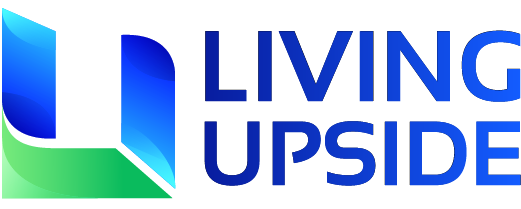Today, ChatGPT has become one of the most important parts of our daily lives. In this article, we will be decoding everything about the way to create a custom GPT. Creating a custom GPT is not a task unless you know the right prompts. So, keep reading the article to decode everything that you need to know.
What are GPTs?
Folks, before we give you a detailed account of the steps in customizing the GPT, let me give you a quick brief about GPTs. GPTs are basically custom versions of ChatGPT created by OpenAI users. All you have to do is tell the GPT builder, in plain English, what you want to create, and the builder will take it from there. Custom GPTs can also browse the web, generate images, and run code.
In another interpretation, GPTs also stand for the Generative Pre-Trained Transformer and also refer to the family of AI models that are essentially built upon OpenAI. Why OpenAI didn’t make a clearer distinction between GPT and custom GPTs is beyond me. But for the purposes of this article, GPT refers to the custom chatbots you can build.
Now that you have a good understanding of GPTs, head to the next section to decode some of the advantages of GPTs.
What are the Advantages of GPTs?
Here are some of the key advantages of GPTs:
Uploading Knowledge Source Files
One of the key advantages of creating a custom GPT is that there will be provision for uploading knowledge source files. Instead of copying and pasting text from every resource you want ChatGPT to consider when generating a response, you can upload knowledge files directly to your GPT builder, and it’ll take care of the rest.
Creating Multiple Custom GPTs
This is another one of the key advantages of creating a custom GPT. There are no essential limits on how many GPTs can be built; instead, there is an easy toggle between the chatbots and getting the right kind of AI-powered support for the occasion. Custom instructions, on the other hand, limit you to one set of instructions per user.
Sharing your GPT
This is another one of the most important advantages of creating a custom GPT. After fine-tuning the GPT to the custom specifications, it will be quite easy for others
Now that you have a good understanding of some of the key advantages of the GPT model, head to the next section to learn the steps to create a custom GPT.
How to Create a Custom GPT?
Here are the steps that you need to know when you are looking for creating a custom GPT:
Logging into the OpenAI Account
The first and foremost step that you need to know when you are looking to create a custom GPT is to log into the OpenAI account. Before you get started, make sure to have a plan and that you must be having a paid plan. If you’re having trouble logging in, your best bet is to reload your page. For specific login issues, check out OpenAI’s troubleshooting tips.
Create your Custom GPT
Once done, then, you need to click on the Create option, which will be in the top-right corner. The GPT builder will display a split screen: the Create panel is where you enter your prompts to build your chatbot; the Preview panel allows you to interact with your chatbot as you build, making it easier to determine how to refine it. Enter your instructions in the message bar of the Create page, and then press Enter or return.
Suggestions
Once done, the GPT will suggest a few things based on the instructions that you have received. It will ask for information such as chatbot name, profile picture, and default conversation starters. In this example, I’ve asked the GPT builder to make a GPT to help me plan hikes for an upcoming trip to Utah.
Latest Articles:
AWS Cloud Management Tools Demystified: From Pro To Master
Google NotebookLM Gets Four New Audio Overviews Formats With New AI Voices
Accepting the Initial Suggestions
Once done, then, you need to accept the initial suggestions, or you can also ask the GPT builder for modifications. If you are looking to accept the initial suggestions, then you can always make modifications later. The GPT builder will prompt you to enter more specific instructions to fine-tune your chatbot’s behavior.
Configuring your GPT
The next step is to configure your GPT. You can go for creating advanced settings, which include setting the profile picture. Click the profile picture. You can upload your own photo or click Use DALL·E to generate a new one. Also, you can easily update the instructions generated by the GPT builder, or enter additional instructions or guidelines on how your chatbot should or shouldn’t behave.
Conversation Starters
Once done, you need to click on the X option, which will be next to any prompt to remove it. Additionally, you can also enter the new prompt in an empty conversation starter field. If you want your chatbot to rely on your company’s style guide to draft its responses? Or maybe you want it to scan through PDFs of customer personas to give it additional context. Click Upload files, and add any relevant files for your chatbot to reference.
Capabilities
The next step includes the capabilities, where the chatbot can seamlessly browse the web and create AI-generated images. If you also want it to run code or analyze data, click Code Interpreter & Data Analysis.
Saving your Custom GPT
Once you have done all the specifications for the GPT, then, you need to save your custom GPT. Make sure to click Create. (If you already created your custom GPT and are publishing changes to it, click Update.)
Conclusion
These are some of the easy steps to create a custom GPT. Additionally, these steps will help you create any GPT figure. That’s all, folks. I hope the article will help you get all the information you need.